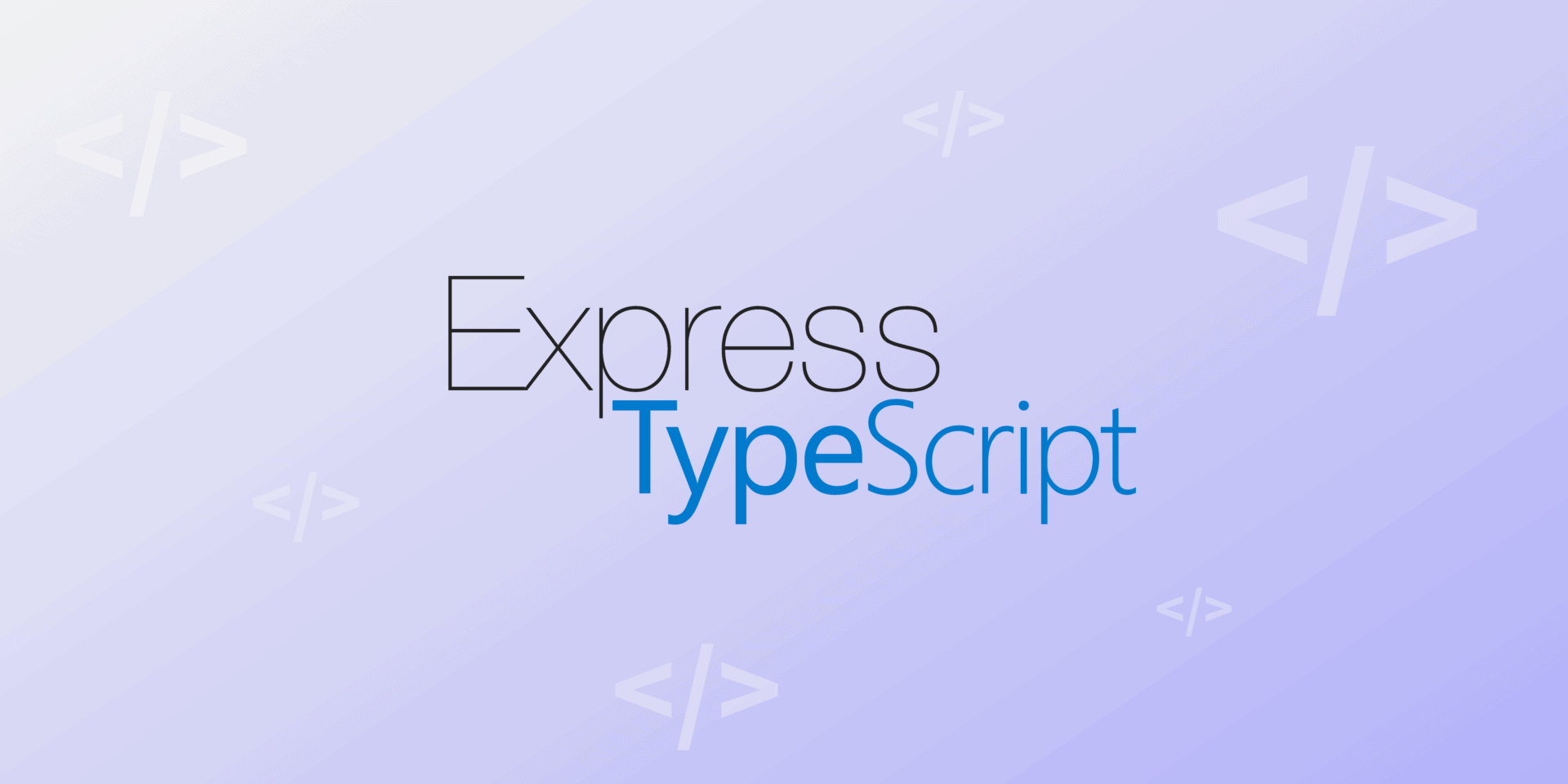Within the domain of the Node.js web application frameworks, Express.js stands out. It’s minimalist, powerful, and provides a straightforward method for creating web servers and applications. API development or web application construction, Express.js is a preferred choice for its simplicity, performance, and robust ecosystem.
In this post, we will detail how to enhance Express.js with TypeScript. A statically typed superset of JavaScript, TypeScript offers optional static typing, rich IDE support, and object-oriented programming features. These features arguably take JavaScript programming to a higher level. TypeScript’s significance is undeniable. It helps catch errors early in development, offers excellent tooling support, and improves code quality.
But what happens when you combine Express.js and TypeScript? You get Express TypeScript. This combination brings together TypeScript’s static typing and the flexibility of Express.js.
Let’s dig into what Express TypeScript is, the benefits it offers, and how to start an Express TypeScript project. This information will help you set up your development environment and design a simple API with Express TypeScript.
Understanding Express TypeScript
Express TypeScript is an elegant blend of Express.js, a minimalist web application framework, and TypeScript’s type security. This mix creates a stronger and better platform for web servers and applications.
Detailed Explanation of Express TypeScript
By adding TypeScript to Express.js, we can apply TypeScript’s static type-checking to every JavaScript function in the Express.js framework. This ensures that data types — such as string, number, or boolean — are correct all the time. If there’s a mismatch, the compiler gives a warning. This lets developers fix errors during development, not after deployment.
TypeScript also brings more to Express.js. Static typing reduces runtime errors, autocompletion speeds up development, and optional static typing adds an extra layer of security. Express TypeScript allows a more robust, streamlined, and error-free development experience.
Key Benefits of Using TypeScript With Express.js
Using TypeScript with Express.js has many advantages:
- Improved developer productivity: With early error detection, autocompletion, and powerful navigation tools, TypeScript can speed up the development process.
- Better code quality: With TypeScript, runtime bugs decrease as most issues are caught during development.
- Excellent developer tools: TypeScript has more tooling options than pure JavaScript, leading to more efficient coding sessions and debugging processes.
- Easy maintenance: TypeScript’s expressive nature and static typing feature can make code easier to read and understand, which simplifies long-term maintenance.
- Backward compatibility: No need to worry about the old code as TypeScript is a superset of JavaScript. Any valid JavaScript code is also valid TypeScript.
Despite TypeScript’s many benefits and improvements to Express.js, it’s important to know there could be challenges. If you’re new to TypeScript, the learning curve might be steep, and adding it to a large, existing Express.js project could be hard. But the improvements in code quality, developer productivity, and long-term maintainability make it worth it.
Setting Up Your Development Environment
Tools and Prerequisites for Express TypeScript
Setting up your Express TypeScript development environment requires a few tools. Ensure that Node is installed initially. Together with Node, you’ll need Node Package Manager (NPM), which comes with Node. NPM helps you manage your project’s dependencies.
Then, you’ll need to install TypeScript. It’s not a part of Node.js, so you’ll install it separately. Use the NPM command npm install -g typescript to install TypeScript for use globally.
Lastly, you’ll need an Integrated Development Environment (IDE). Good options include Visual Studio Code, JetBrains’ WebStorm, or Sublime Text. These IDEs offer features like auto-completion, linting, and extensions that speed up your development process.
Step-by-Step Guide for Setting Up the Development Environment
Now that you have your tools, let’s set up your Express TypeScript environment.
First, make a new folder for your project on your computer. Use command line or GUI, whichever you prefer. After making the project folder, open it using the terminal.
Inside the project directory, start a new Node.js project by running npm init -y. This command makes a new file, package.json, which keeps track of your project’s dependencies and scripts.
Then, install Express.js and TypeScript. Run npm install express to add Express to your project. After that, install TypeScript as a developer dependency by running npm install –save-dev typescript. This puts TypeScript in your project scope, so every developer working on the project uses the same TypeScript version.
After installing TypeScript, make a new tsconfig.json file by running npx tsc –init. This file controls your TypeScript project settings. For basic Express App settings, set “target” to “es6”, “module” to “commonjs” and “rootDir” to “./src”.
Configuring your IDE for Express TypeScript
A good IDE setup can make your work easier. Visual Studio Code (VS Code) is a great choice for TypeScript development.
After installing VS Code, go to extensions (shortcut Ctrl+Shift+X), and install two important extensions: ESLint and Prettier. ESLint finds programming errors, bugs, stylistic errors, and suspicious constructs in your code. Prettier is a code formatter, ensuring consistent styling throughout your codebase.
By following these steps, you’ll have a stable development environment for building your Express TypeScript applications.
Your First Express TypeScript Application
Let’s start building your first Express TypeScript application. First, we’ll set up the project. In your terminal, inside your folder, create a new Express app using the npx express-generator command. This command builds a basic Express application. When you check your project folder, you’ll see new files and subfolders.
Now, let’s change our Express app to TypeScript. Do this by renaming the app.js file to app.ts. This tells the compiler we’re working with a TypeScript file.
Then, install TypeScript definitions for Node.js and Express.js. Use the command npm install –save-dev @types/node @types/express. These definition files help TypeScript recognize the types used in Express.js and Node.js, offering autocompletion and type-checking features.
Explaining the Structure of an Express TypeScript Application
It’s important to understand the structure of an Express TypeScript application. This knowledge helps you move around efficiently and boosts productivity. At the root of your Express TypeScript application, you’ll find key files such as app.ts, package.json, and tsconfig.json.
The app.ts file is where your application starts and where middleware configurations live. The package.json file keeps track of your project’s dependencies and scripts, while the tsconfig.json file contains TypeScript configuration settings.
Also important are the routes and public folders. The routes folder contains files that define application routes. The public folder serves as a storage space for static files like CSS, JS, and images that your web application can access.
Building a Simple API With Express TypeScript
Let’s build a simple API with our new Express TypeScript app. In your app.ts file, import Express, then create an instance of an express application.
Create a simple route ‘/api’ that responds with a JSON object that includes a message. For example:
app.get('/api', (req, res, next) => {
res.json({message: 'Hello, Express TypeScript!'});
});
Then, set your app to listen on a specific port:
const port = 3000;
app.listen(port, () => {
console.log(`Server is running on port ${port}`);
});
Start your application by running the npx ts-node app.ts command and opening your web browser to 'http://localhost:3000/api'.
Well done! You’ve built your first Express TypeScript application!
Start your application by running the npx ts-node app.ts command and opening your web browser to ‘http://localhost:3000/api’.
Well done! You’ve built your first Express TypeScript application!
One last tip: Keep your app structure modular and scalable. Deconstruct intricate responsibilities into miniature, recyclable operations. Keep your code clean and maintainable. This will make your life easier in the long run. Use async/await to handle asynchronous operations and avoid callback hell.
Advancing With Express TypeScript
You’re familiar with the basics, and now it’s time to learn more about Express TypeScript’s advanced features. We will discuss middleware usage, error handling, testing, and deployment.
Express TypeScript Middleware
Middleware in Express.js refers to individual functions that the request passes through. These functions can execute any code, modify the request or response objects, or move to the next middleware in the stack. With Express TypeScript, the Request and Response objects are typed, making the middleware experience more precise and error-free.
When you define middleware in Express TypeScript, it should match Express’s RequestHandler type. Here’s an example:
const logRequest: RequestHandler = (req, res, next) => {
console.log(`${req.method} request at ${req.url}`);
next();
};
This code represents a straightforward middleware function that logs the details of every incoming request. Notice that RequestHandler ensures type safety, with req, res, and next being appropriately typed
Error Handling in Express TypeScript
Handling errors is a critical part of any application. In Express TypeScript, middleware can assist in this process. An error handling middleware function has an extra argument, the error that occurred, making it a four-argument function.
Express differentiates error handling functions by the number of parameters, so they should always have all four:
const handleError: ErrorRequestHandler = (err, req, res, next) => {
res.status(500).send({error: err.message});
};
The type for error handling middleware is specified by ErrorRequestHandler. If an error is passed to next() anywhere in the middleware stack, Express calls the error handling function.
Testing and Deployment for Express TypeScript
When used correctly, TypeScript can greatly improve testing. With a testing framework like Jest or Mocha, static types help identify errors in your tests, while IDE autocompletion speeds up test writing.
Deploying an Express TypeScript application typically involves two steps: compiling TypeScript to JavaScript and running the resulting JavaScript code. The TypeScript compiler simplifies this process. Run tsc in your project directory, and TypeScript compiles the project according to your tsconfig.json settings.
Next, you can start your application like any other Node.js application. If your entry point is app.ts, it will compile into app.js, allowing you to run node app.js to start your application.
Keep in mind, mastering Express TypeScript is about learning its capabilities. Keep an adaptable mindset and remain receptive to acquiring new knowledge. With practice and patience, you’ll become proficient in the advanced features of Express TypeScript, improving your web applications!
Improve Your Web Development Skills With Express TypeScript
Express TypeScript combines the robustness of Express.js and the type safety of TypeScript, creating a powerful platform for web application development. Not only does TypeScript add robustness and security to the flexibility of Express.js, but it also ensures better tooling, early error detection, and improved code quality. Though initially, there may be a steep learning curve, the long-term benefits to your development process and application maintainability make it an advantageous choice.
Having taken you through the process of setting up your development environment, starting a new Express TypeScript project, and delving into the advanced features of the Express TypeScript combination, it’s now your turn to experience the potential of this technology stack. Remember, the key to mastering Express TypeScript lies in a receptive mindset, continuous learning, and consistent practice. As you delve deeper into the Express TypeScript, you’ll enhance your skills and knowledge, thereby leading to the development of more robust, secure, and high-performance web applications.
Switch It On With Split
The Split Feature Data Platform™ gives you the confidence to move fast without breaking things. Set up feature flags and safely deploy to production, controlling who sees which features and when. Connect every flag to contextual data, so you can know if your features are making things better or worse and act without hesitation. Effortlessly conduct feature experiments like A/B tests without slowing down. Whether you’re looking to increase your releases, to decrease your MTTR, or to ignite your dev team without burning them out–Split is both a feature management platform and partnership to revolutionize the way the work gets done. Schedule a demo to learn more.
Get Split Certified
Split Arcade includes product explainer videos, clickable product tutorials, manipulatable code examples, and interactive challenges.