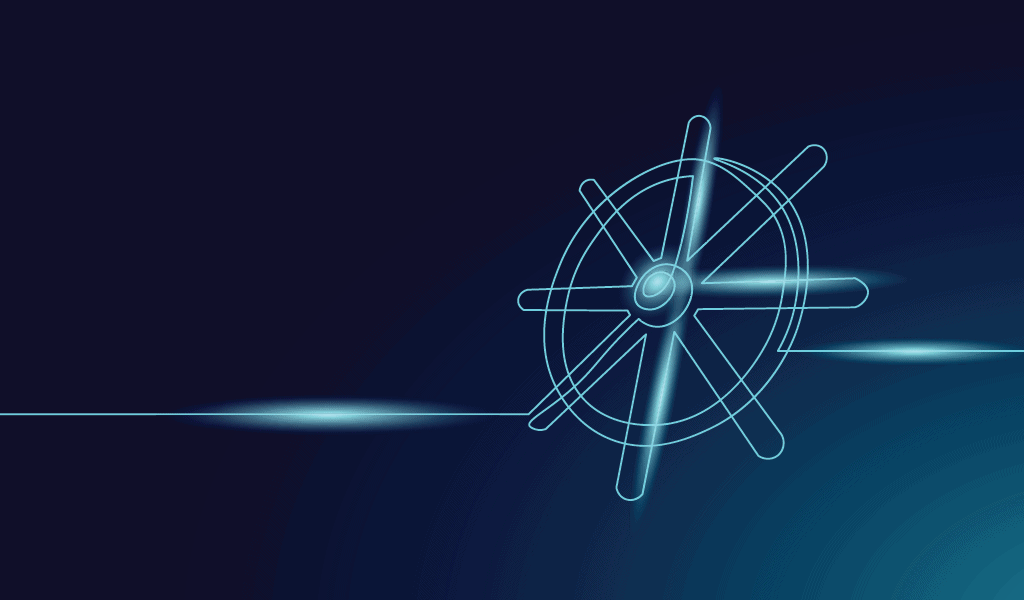Kubernetes is a powerful and popular container orchestration platform that allows developers and IT professionals to deploy, manage, and scale applications consistently and reliably. One key feature of Kubernetes that helps with this is the use of labels.
Labels are metadata that can be attached to Kubernetes objects like pods, nodes, and deployments. Key-value pairs can be used to identify and organize these objects in various ways. For example, a label might be used to specify the environment that a particular pod is running in (e.g., test, stage, or prod). It can also be used to indicate the type of service that a deployment is providing (e.g. frontend, backend, or database).
Labels are incredibly useful in Kubernetes because they allow users to quickly and efficiently select and manage groups of objects that share specific characteristics. This can be done using label selectors that enable users to specify criteria for selecting objects based on their labels.
For example, you have many pods running in your Kubernetes cluster. In that case, you might want to use label selectors to easily select and manage all of the pods running in the test environment or all the pods that are providing a frontend service. This can be done by specifying the appropriate label criteria in the label selector and then using it to select and manage the relevant objects.
Overall, labels are an essential part of the Kubernetes ecosystem, and understanding how to use them effectively is crucial for anyone working with Kubernetes.
Why Use Labels in Kubernetes?
Organization and Grouping
As mentioned previously, labels can organize Kubernetes objects based on various characteristics. This can be extremely useful when working with large and complex clusters. Labels allow you to easily select and manage groups of objects that share specific characteristics.
For example, you might use labels to group pods by environment (e.g., test, stage, prod) or by service type (e.g., frontend, backend, database). This can make managing and maintaining your application much easier, as you can easily select and perform actions on all objects in a particular group.
Resource allocation
Labels can also specify resource allocation policies for Kubernetes objects. This can be done using Kubernetes resource quotas and limit ranges, which restricts resource allocation policies based on label criteria. For example, you might use labels to indicate that a particular pod or deployment should be allocated a certain amount of CPU or memory resources.
Scheduling
Pods can be scheduled using node selectors, which allow you to specify label criteria for selecting nodes. For example, you might use labels to determine that a particular pod should only be scheduled on nodes with certain characteristics (e.g., a specific CPU type or a certain amount of available memory).
Monitoring and observability
You might use labels to specify the version of an application that a particular pod is running or to indicate the environment that a pod is running in. This information can be used to filter and group metrics and logs, making it easier to understand and troubleshoot issues in your application.
By effectively using labels, you can improve your applications’ organization, management, and observability. As a result, making it easier to deploy and scale them consistently and reliably.
Best Practices for Assigning Labels and Selectors
Here are a few tips to keep in mind:
- Use descriptive and meaningful names: Rather than using a label like
envorservice1, consider using more descriptive names likeenvironmentorservice-type. - Use a consistent naming convention: For example, use
camelCaseorsnake_casefor your label names and always use lowercase letters. - Use consistent values: Similarly, it’s crucial to use them for your labels to help ensure that they are easy to understand and use. For example, stop using a mix of
test,Test, andTESTto indicate the test environment. Instead, consider using a consistent value liketestfor all of your test environment labels. - Avoid using too many labels: While labels can be handy, it’s essential to use only a few, as this can make it challenging to manage and understand your labels. Try to use only the necessary labels for your applications, and consider consolidating labels if possible.
- Avoid using overly broad or generic labels: It’s also a good idea to avoid them, as these can be difficult to work with and may provide little value. For example, rather than using a label like
appto indicate the type of application, consider using more specific labels likefrontendorbackendinstead.
Here’s an example of how to use these best practices to assign labels to a pod in Kubernetes:
apiVersion: v1
kind: Pod
metadata:
name: my-pod
labels:
environment: test # descriptive and meaningful name
service-type: frontend # descriptive and meaningful name
app_version: v1.0 # consistent naming convention and value
spec:
containers:
- name: my-container
image: my-imageIn this example, the pod is assigned three labels that follow the best practices discussed above. The label environment has a descriptive and meaningful name and is used to indicate the environment in which the pod is running. The label service-type also has a descriptive and meaningful name and is used to indicate the type of service the pod provides. The label app_version follows a consistent naming convention (using camelCase) and has a constant value, meaning the version of the application that the pod is running.
By following these best practices for assigning labels, you can ensure that your labels are practical and easy to work with and provide real value for your applications.
Managing Labels With Label Selectors
Label selectors are potent tools in Kubernetes that allow you to select and manage groups of objects. They are typically used with Kubernetes resources that support labels, such as pods, nodes, and deployments.
There are two label selectors in Kubernetes: equality-based and set-based selectors. Equality-based selectors allow you to select objects that have a label with a specific key and value. In contrast, set-based selectors will enable you to select objects that have a label with a particular key and one or more specified values.
Here’s an example of how to use an equality-based selector to select pods with the label environment set to test:
kubectl get pods --selector environment=testHere’s an example of how to use a set-based selector to select pods with a label service-type set to either frontend or backend:
kubectl get pods --selector service-type in (frontend, backend)Label selectors can also be used with Kubernetes resources, such as deployments and services. For example, you can use a label selector to specify the pods that a deployment should manage or the pods to which a service should route traffic.
Here’s an example of how to use a label selector to specify the pods that a deployment should manage:
apiVersion: apps/v1
kind: Deployment
metadata:
name: my-deployment
spec:
selector:
matchLabels:
app: my-app
template:
metadata:
labels:
app: my-app
spec:
containers:
- name: my-container
image: my-imageIn this example, the deployment will manage all pods with the label app set to my-app.
Advanced Label Management Techniques
In Kubernetes, there are several other techniques you can use to improve the effectiveness and efficiency of your label management.
Here are a few examples:
Label Aliases
Creating an alias for a label can be used in place of the actual label. This can be useful if you have a label used in multiple locations and want to change its value. As a result, you can make a change in one place and have it propagate automatically to all of the other places where the label is used.
To use label aliases, you can use the kubectl label alias command. Here’s an example of how to create an alias for the label app:
kubectl label alias app=my-app app=my-new-appIn this example, the alias my-new-app will be created for the label app and can be used in place of the label app wherever it is used.
Label Policies
This feature allows you to specify rules for how labels should be assigned and managed on your cluster. For example, you might use a label policy to determine that all pods in a particular namespace should have a specific label or that certain users or groups should only use distinct labels.
To use label policies, you can use the kubectl label policy command. Here’s an example of how to create a policy that requires all pods in the test namespace to have the label “environment” set to test:
kubectl label policy add-require environment=test --namespace=test --all-podsIn this example, the policy will require all pods in the test namespace to have the label environment set to test.
Label Webhooks
These features allow you to specify custom logic for managing labels on your cluster. For example, you might use a label webhook to assign labels to pods based on their metadata automatically. You can also enforce custom rules for how labels can be used.
To use them, you must deploy a custom webhook service that implements the desired label management logic. You can then use the kubectl label webhook command to specify the webhook service that should be used to manage labels on your cluster.
Tips for Effective Label Management in Kubernetes
In addition to using the techniques discussed above, there are several other tips you can follow to improve the effectiveness of your label management in Kubernetes. Here are a few examples:
Use Labels Consistently Across Your Cluster
This means using the same labels for the same purposes wherever possible and using consistent naming conventions and values for your labels.
Keep Your Labels Up-to-Date
It’s also essential to ensure that labels accurately reflect the current state of your applications. This means regularly reviewing and updating your labels to ensure that they are accurate and relevant.
Use Label Selectors Wisely
When using label selectors, choosing the proper criteria is vital to ensure that you are selecting the appropriate objects. Rather than deciding on all pods with a particular label, consider using additional criteria to refine your selection.
Here’s an example of how to use multiple label criteria in a label selector to select pods with the label environment set to test and the label service-type set to frontend:
kubectl get pods --selector environment=test,service-type=frontendUse Labels To Improve Observability
You might use labels to filter and group metrics and logs or to identify the version of an application that a particular pod is running.
Use Label Policies To Enforce Label Management Standards
If you are working in a large or complex Kubernetes cluster, consider using label policies to implement standards for label management. This can help ensure that labels are used consistently across your cluster and make managing and maintaining your applications more accessible.
Switch It On With Split
The Split Feature Data Platform™ gives you the confidence to move fast without breaking things. Set up feature flags and safely deploy to production, controlling who sees which features and when. Connect every flag to contextual data, so you can know if your features are making things better or worse and act without hesitation. Effortlessly conduct feature experiments like A/B tests without slowing down. Whether you’re looking to increase your releases, to decrease your MTTR, or to ignite your dev team without burning them out–Split is both a feature management platform and partnership to revolutionize the way the work gets done. Schedule a demo to learn more.
Get Split Certified
Split Arcade includes product explainer videos, clickable product tutorials, manipulatable code examples, and interactive challenges.